Leads Zapier Integration - Access Error When Testing
A description of a common error when testing your new Zapier integration with test lead data, as well as a workaround solution.
When testing a Zap workflow, you may want to test with actual leads on your Yelp business account. You'll find that the New Lead and New Message triggers only provide a dummy data set to test with. Additionally, if you try to access the dummy lead data in a downstream Yelp action, you will be presented with the following error message: “You don’t have access to this business.” This usually means the lead you’re trying to retrieve belongs to a Yelp test business you don’t manage.
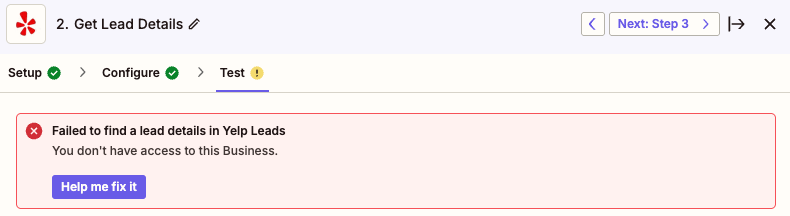
Screenshot: Common testing error when setting up Yelp Leads in Zapier
So how do you to perform end-to-end testing on this workflow with actual Yelp Leads data instead of dummy data? To successfully test your Zap before publishing, you will need to generate a new test lead and obtain its lead ID. Please follow these steps:
Generating a Lead via Request-a-Quote
-
Access your Yelp Business Account at biz.yelp.com.
-
Navigate to your public business page by linking out via the external link icon next to your business name, as indicated by the red arrow below.
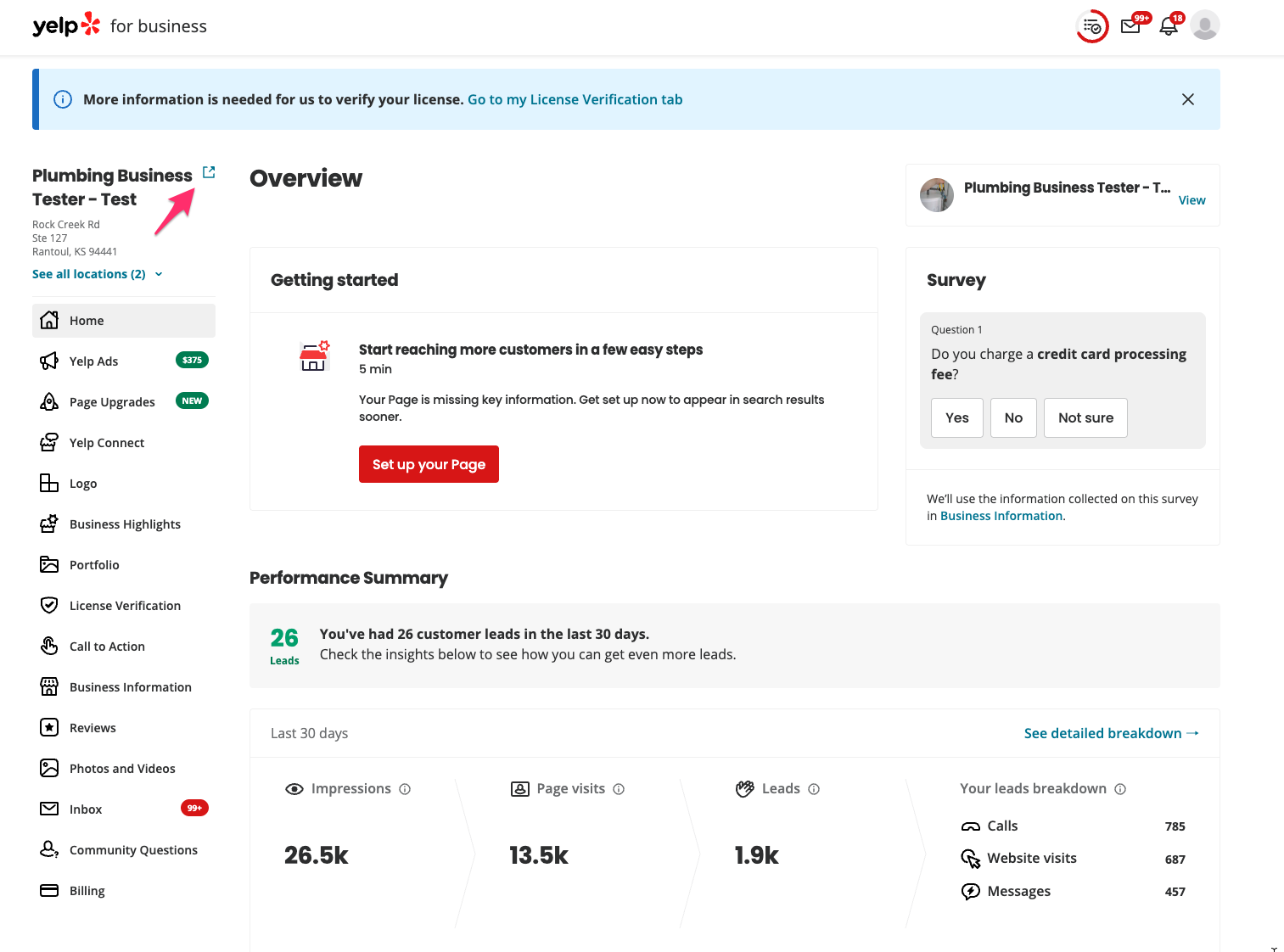
-
Submit a a test lead. Note: Because this is an organic event, this test lead will not be charged from your CPC budget.
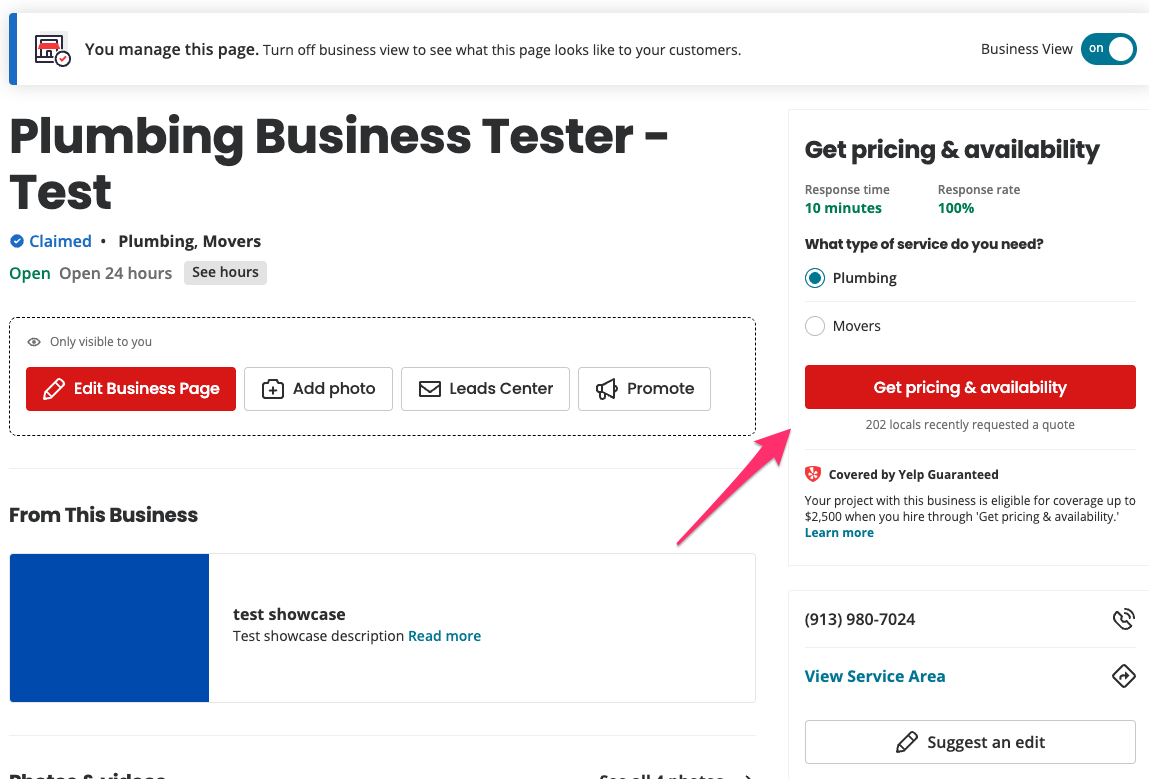
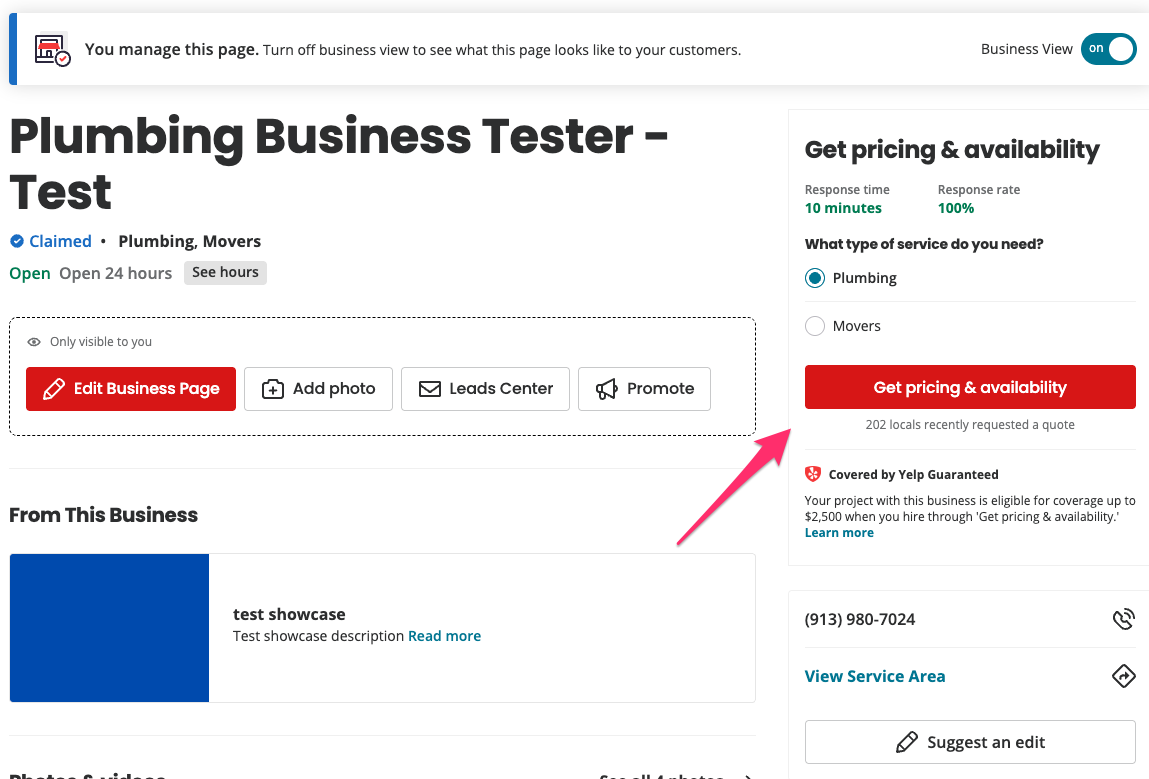
-
Be sure to leave the "Get competitive pricing" box unchecked
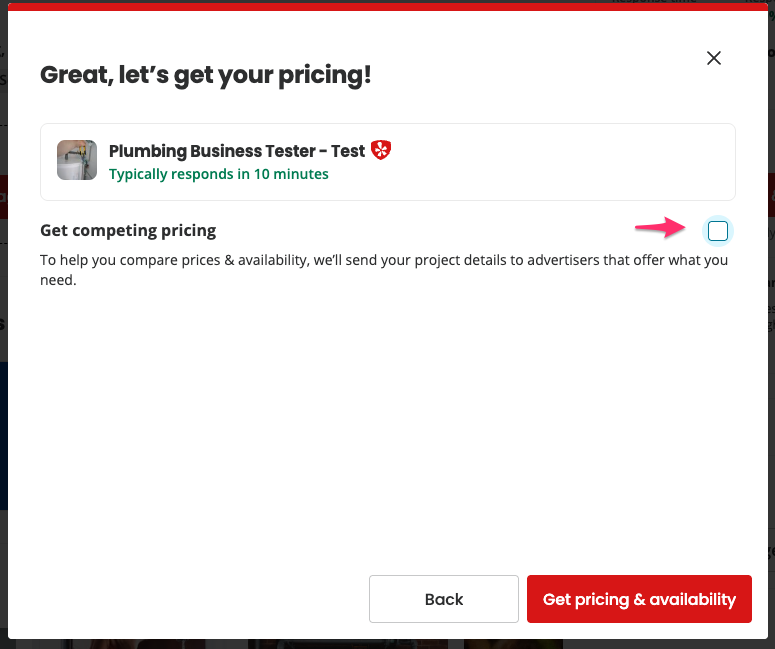
-
Grabbing Your Lead ID for Testing
-
Once the lead has been generated, you can find a new messaging thread for the lead in your Yelp Inbox
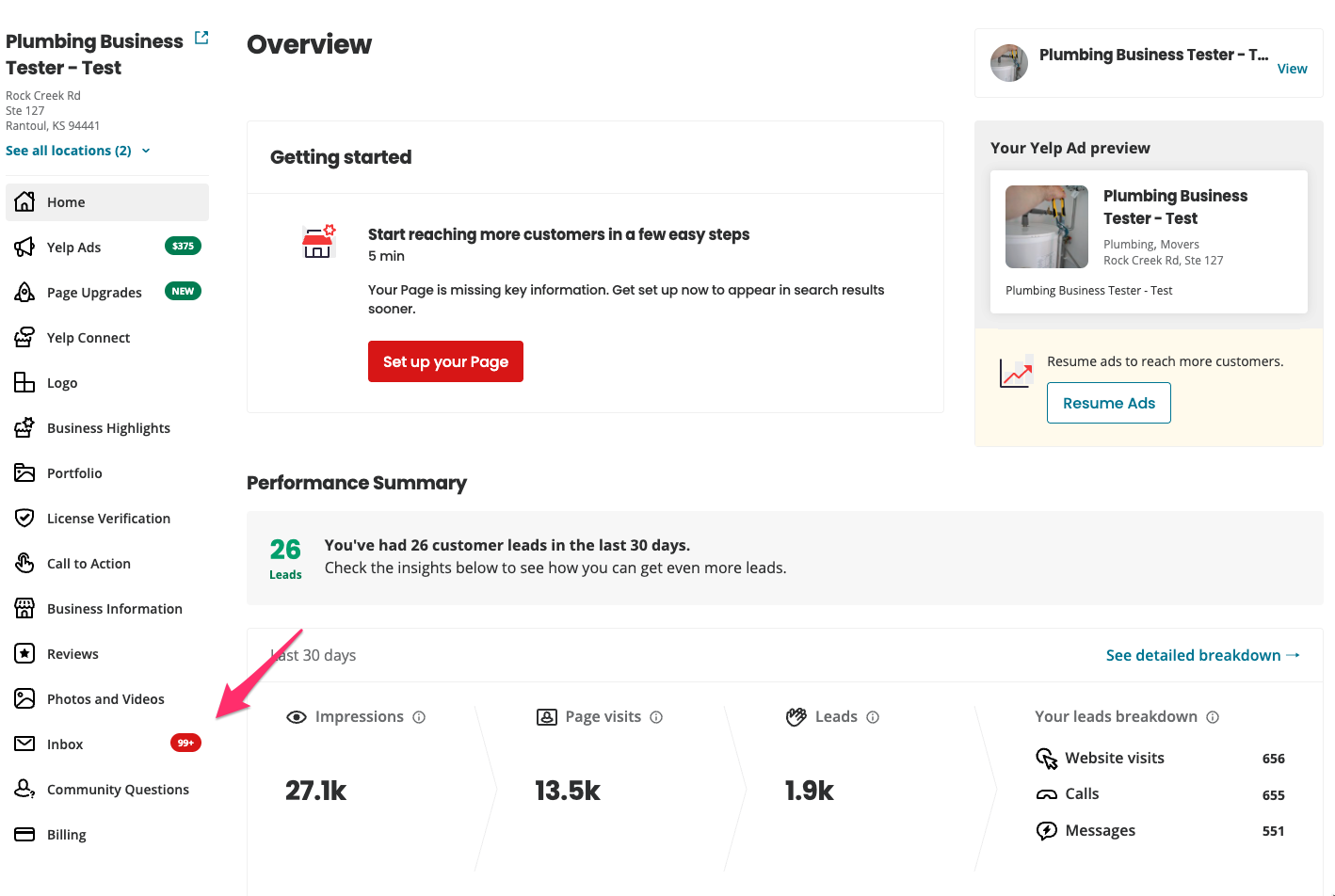
-
Navigate to your new test lead (it should be the newest thread at the top of your Yelp Inbox)
-
Collect the trailing alpha-numeric identifier in your browser URL. This represents your test lead ID.
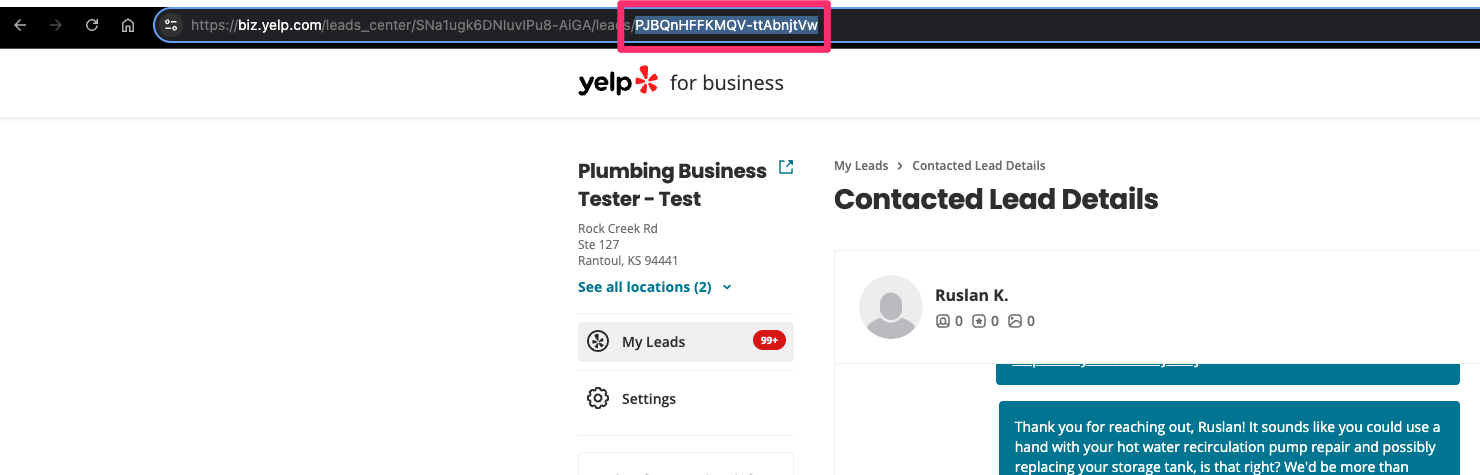
Setting Up Your Zapier Test Workflow
In order to successfully test an end-to-end workflow beginning with a Yelp Leads trigger (New Lead or New Message) and ending in sending test lead data to a downstream application, we will temporarily introduce a Get Lead Details action step after the trigger. By doing so, we can manually input the test lead ID and proceed through the rest of the workflow using actual test data as opposed to the default dummy data provided in the trigger.
-
Input your test lead ID into the
Yelp Lead IDfield of the "Configure" substep.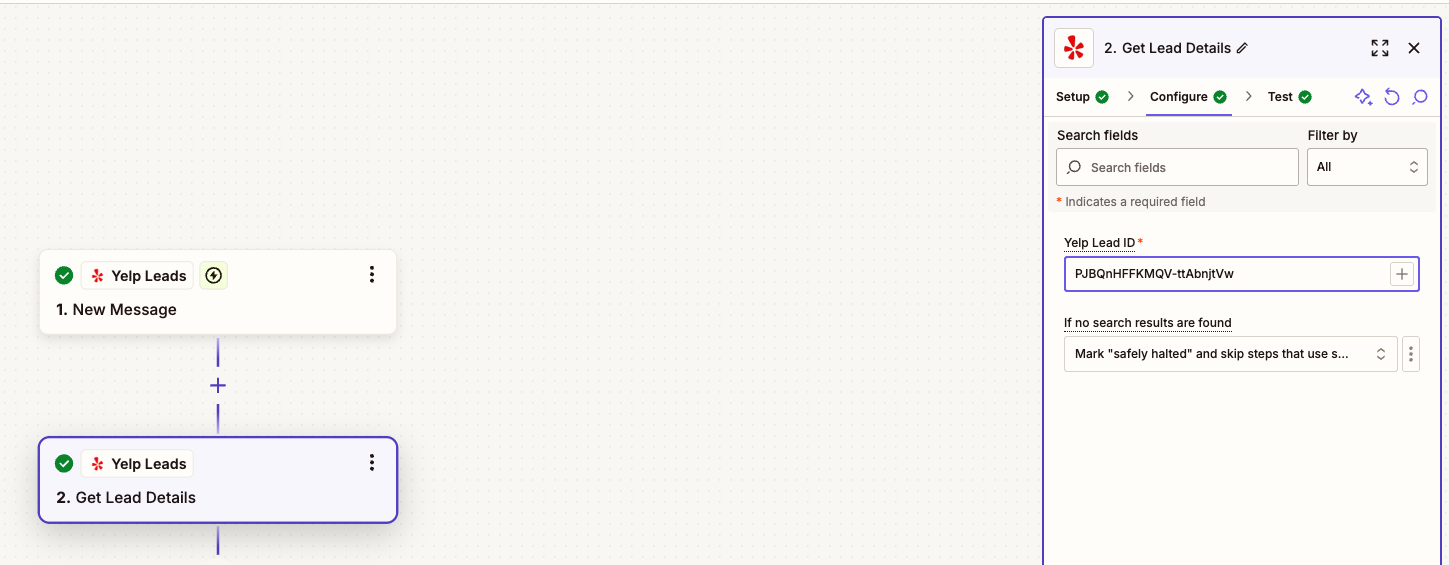
-
Click into the "Test" substep. You should receive a successful status on the test. You will now be able to grab actual test lead data in downstream Zap actions.
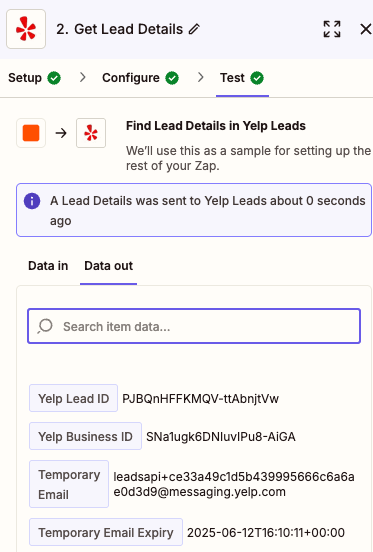
Publishing Your Zap
Once you have completed testing and have confirmed that your Zap workflow is working as expected, you can remove the intermediary Get Lead Details action step and directly pass the Yelp Lead ID variable from the New Lead trigger directly into your downstream app. You will continue to receive the access error during the "Test" substep, but your integration will work as expected once it's published.
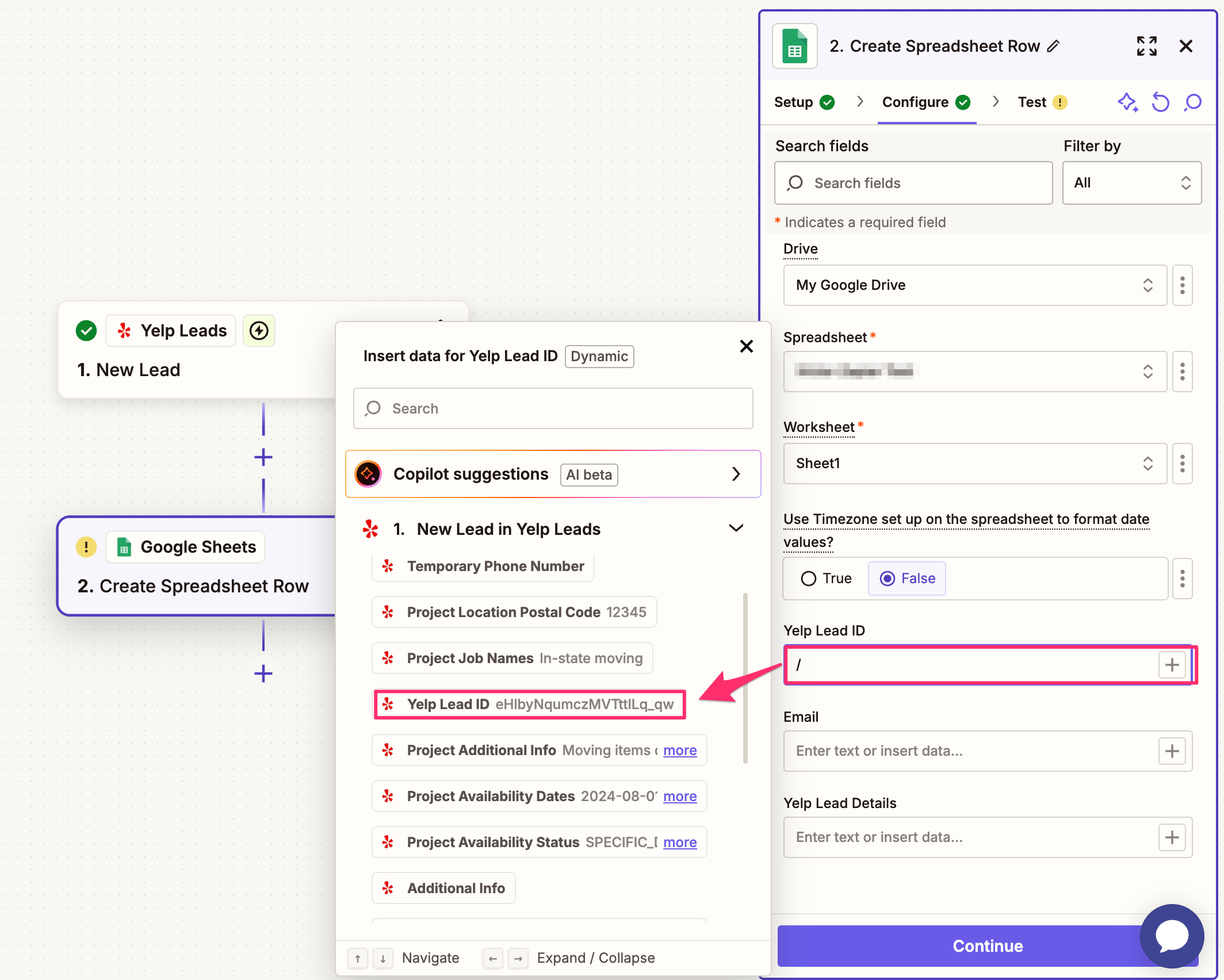
Updated 8 months ago
